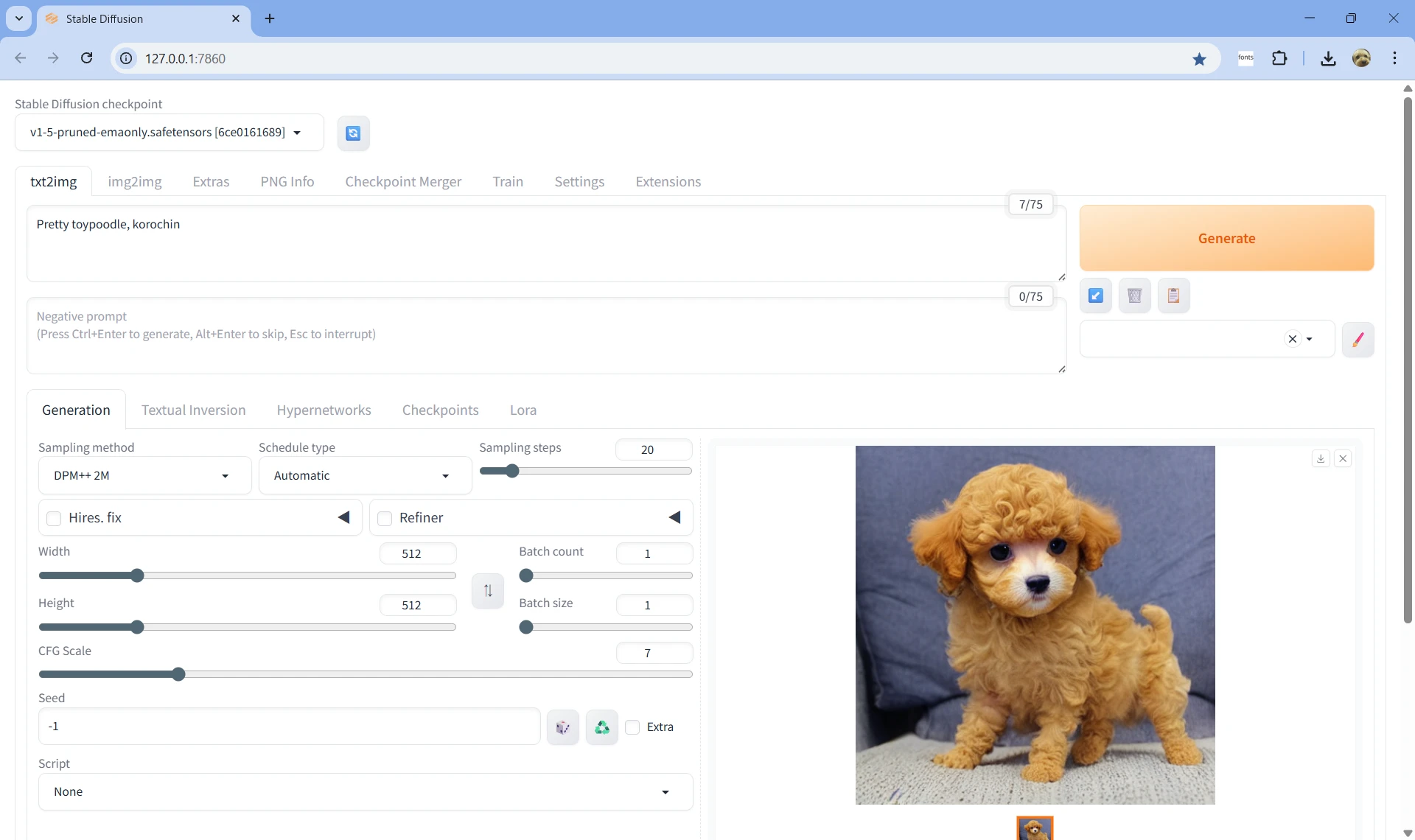Stable Diffusion web UI
技術情報
公開 2025年4月18日
最終更新 2025年10月4日
はじめに
PC のローカル環境で画像生成 AI を使用したいと思いました。
現時点での選択肢は Stable Diffusion ほぼ一択という感じです。
Stable Diffusion の Windows PC への導入方法にはいくつかの選択肢があります。
- AUTOMATIC1111 Web UI: 有名
- NMKD Stable Diffusion: GUI
- InvokeAI: GUI
- ComfyUI: ノードベース型 WebUI
今回は情報量も多い AUTOMATIC1111 Web UI(Stable Diffusion web UI)をローカル PC に導入してみます。
Stable Diffusion web UI
GitHub 公式(Stable Diffusion web UI)
A web interface for Stable Diffusion, implemented using Gradio library.
- 必要な依存関係
Python 3.10.6 と Git - 動作環境
NVIDIA GPU(推奨)
必須ではありませんが、GPU が無い場合は画像生成に非常に時間がかかるので実用は無理そうです。
(※自宅 PC は NVIDIA GeForce RTX 4060 Laptop GPU: 8GB VRAM)
Windows PC へのインストール
2種類の方法があります。
- 方法1: sd.webui.zip を解凍してインストール
- 方法2: Git のリポジトリを clone して webui-user.bat を実行
方法1であれば、解凍フォルダ内に Python 3.10.6 と Git もインストールしてくれるので、自前でインストールする必要はありません。
方法1
- v1.0.0-pre から sd.webui.zip をダウンロードします(図1)。
- sd.webui.zip を任意の場所に解凍します
- 解凍フォルダにある update.bat を実行します
- update が完了したら、同じく解凍フォルダにある run.bat を実行します
http://127.0.0.1:7860/の URL でブラウザが起動して以下の画面が表示されれば起動完了です(図2)。
図2 Stable Diffusion web UI が起動した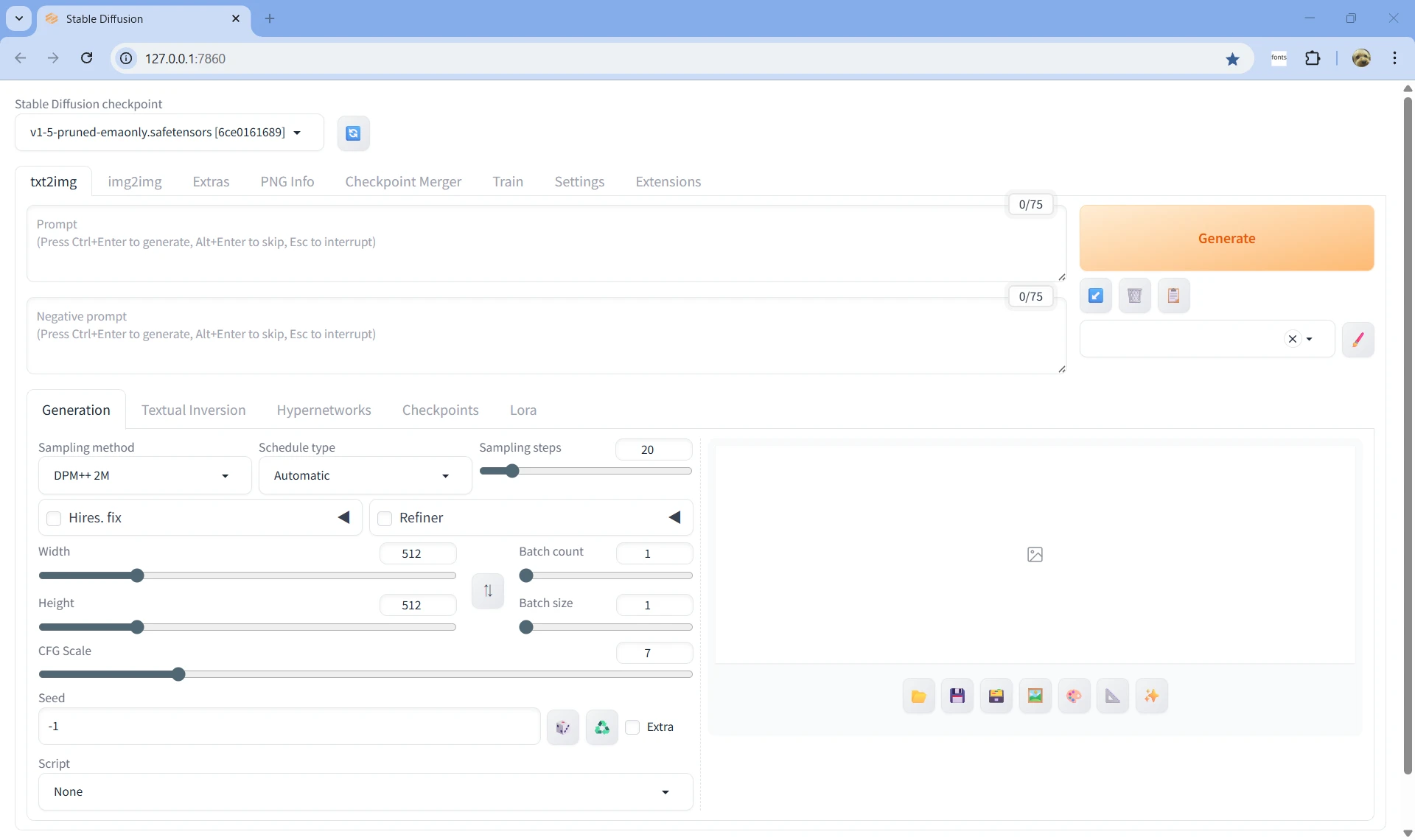
- Promt を入力して Generate ボタンを押すと画像が生成されます(図3)。
方法2
- Python 3.10.6 (64-bit) と Git をインストールします
https://github.com/AUTOMATIC1111/stable-diffusion-webuiを クローンします- クローンしたリポジトリ内にある webui-user.bat を実行します
- 以降は方法1と同じで
http://127.0.0.1:7860/でブラウザが立ち上がります
終了方法
コマンドプロンプトで Ctrl + C するか、コマンドプロントを閉じれば大丈夫です。
補足
- プロンプトには日本語も入力できますが、精度が悪いのであきらめて英語で入力しましょう。
- 左上の Stable Diffusion checkpoint は画像生成 AI のモデル(checkpoint:学習済みモデルファイル)のことです。デフォルトの
v1-5-pruned-emaonly.safetensorsは軽量化されたモデルでそれほど高品質ではありません。checkpoint により生成される画像は大きく変わります。checkpoint は Civitai(シビタイ) などで入手できます。