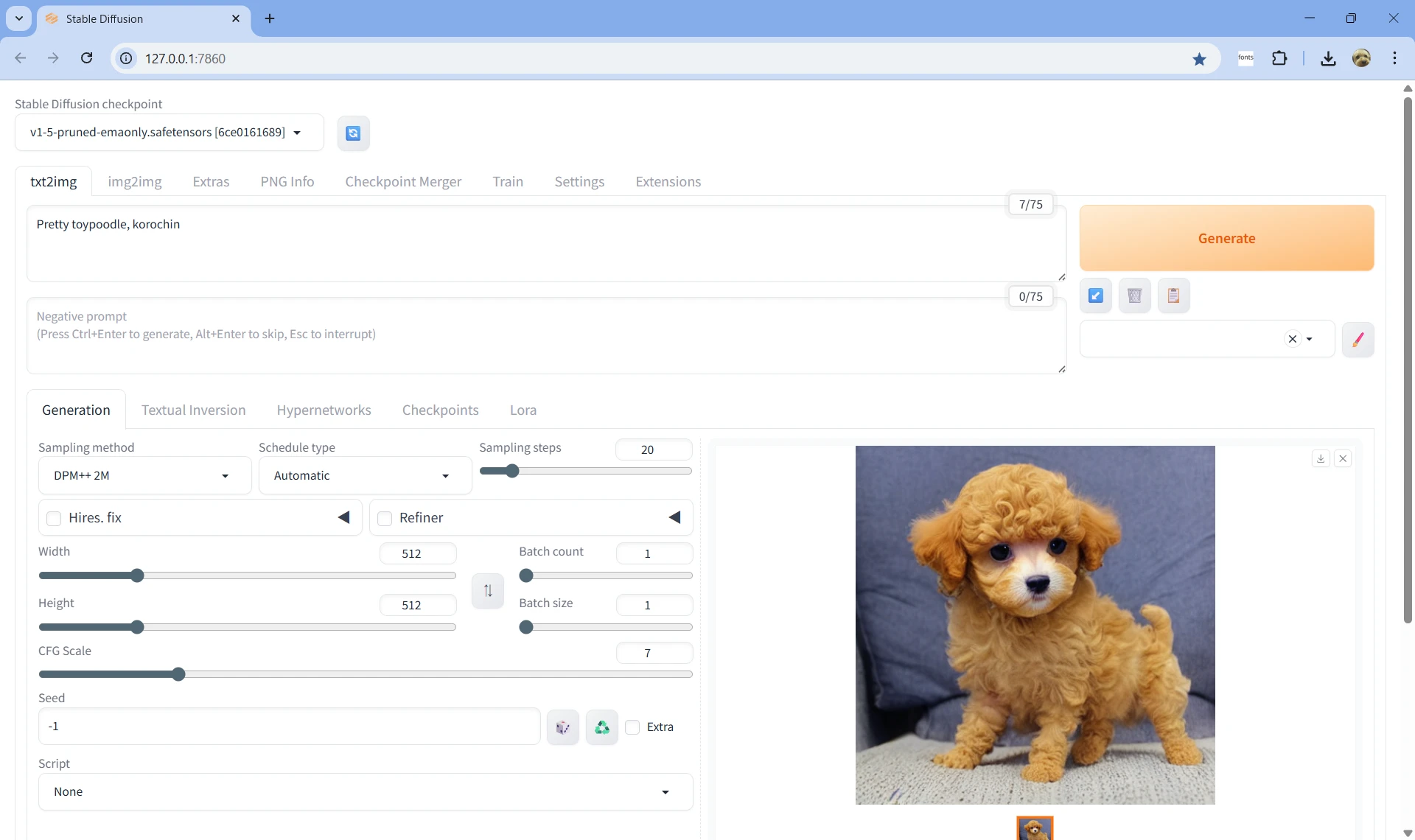Stable Diffusion web UI
Table of Contents
Introduction
I wanted to use an image generation AI in a local PC environment.
At present, Stable Diffusion seems to be almost the only choice.
There are several options for installing Stable Diffusion on a Windows PC.
- AUTOMATIC1111 Web UI: Famous
- NMKD Stable Diffusion: GUI
- InvokeAI: GUI
- ComfyUI: Node-based WebUI
This time, I will install AUTOMATIC1111 Web UI (Stable Diffusion web UI), which has a lot of information available, on my local PC.
Stable Diffusion web UI
Official GitHub (Stable Diffusion web UI)
A web interface for Stable Diffusion, implemented using Gradio library.
- Required Dependencies
Python 3.10.6 and Git - Operating Environment
NVIDIA GPU (Recommended)
While not mandatory, image generation will take a very long time without a GPU, making it impractical.
(My home PC has an NVIDIA GeForce RTX 4060 Laptop GPU: 8GB VRAM)
Installation on Windows PC
There are two methods.
- Method 1: Unzip sd.webui.zip and install
- Method 2: Clone the Git repository and run webui-user.bat
With Method 1, Python 3.10.6 and Git will also be installed within the unzipped folder, so you don't need to install them yourself.
Method 1
- Download sd.webui.zip from v1.0.0-pre (Figure 1).
Figure 1. Download sd.webui.zip
- Unzip sd.webui.zip to any location.
- Run update.bat located in the unzipped folder.
- Once the update is complete, run run.bat, also located in the unzipped folder.
- If your browser launches with the URL
http://127.0.0.1:7860/and displays the following screen, the startup is complete (Figure 2).
Figure 2. Stable Diffusion web UI started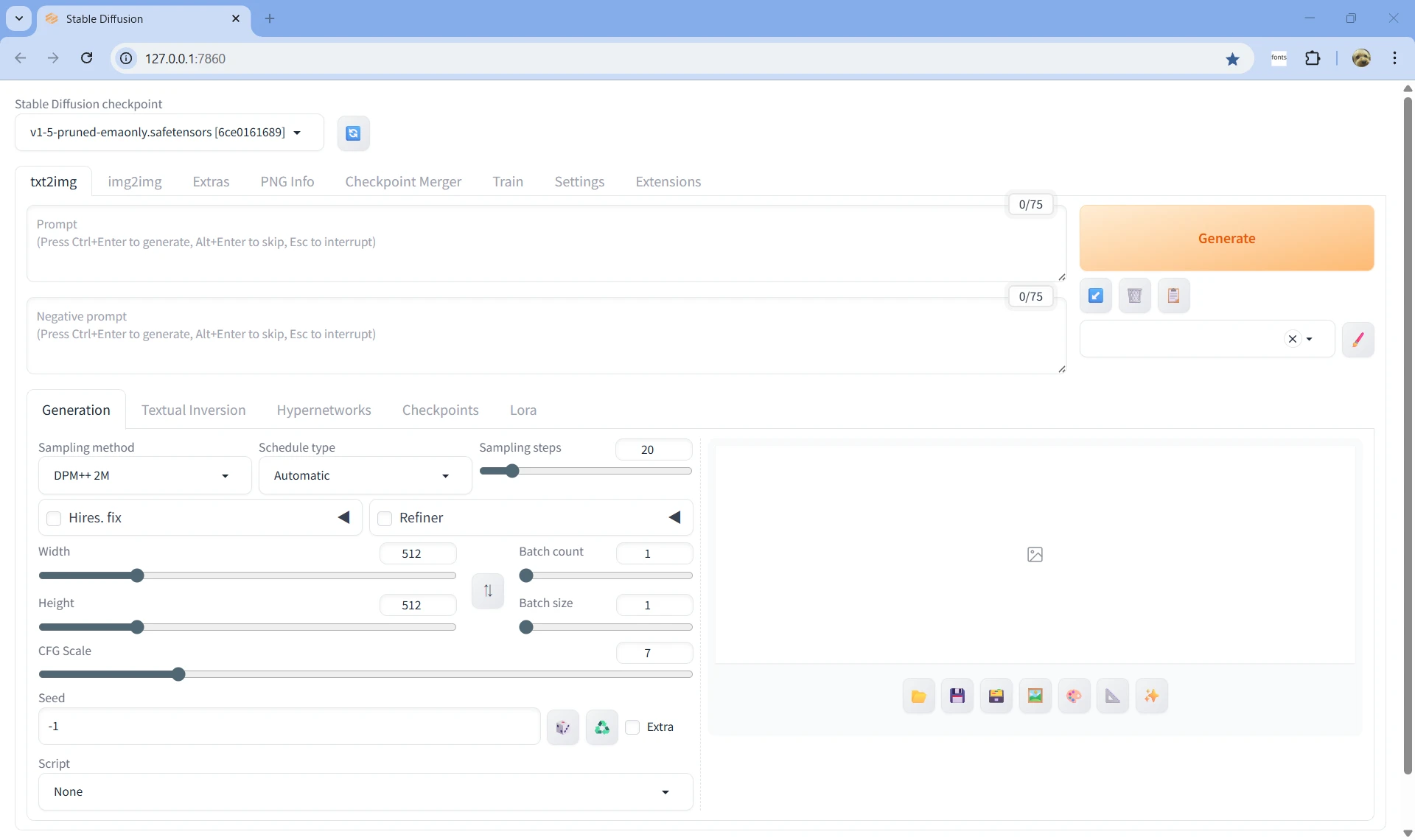
- Enter a prompt and press the Generate button to generate an image (Figure 3).
Method 2
- Install Python 3.10.6 (64-bit) and Git.
- Clone
https://github.com/AUTOMATIC1111/stable-diffusion-webui. - Run webui-user.bat located within the cloned repository.
- Thereafter, it is the same as Method 1, and the browser will launch at
http://127.0.0.1:7860/.
How to Quit
You can either press Ctrl + C in the command prompt or close the command prompt.
Additional Notes
- You can also enter Japanese in the prompt, but the accuracy is poor, so it's best to enter in English.
- The Stable Diffusion checkpoint in the upper left refers to the image generation AI model (checkpoint: pre-trained model file). The default
v1-5-pruned-emaonly.safetensorsis a lightweight model and not particularly high quality. The generated images vary greatly depending on the checkpoint. Checkpoints can be obtained from Civitai and other sources.